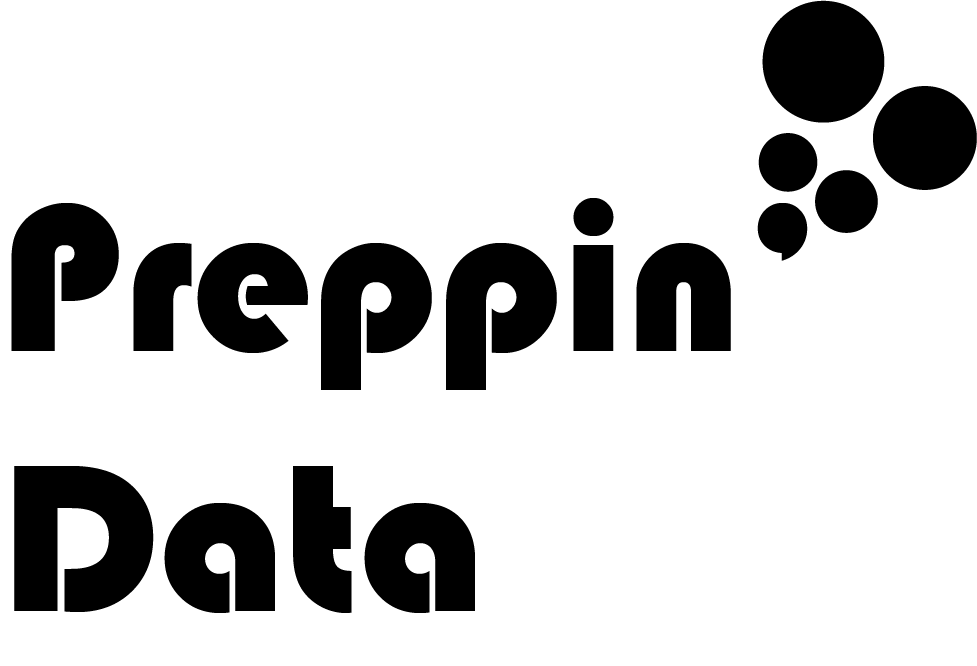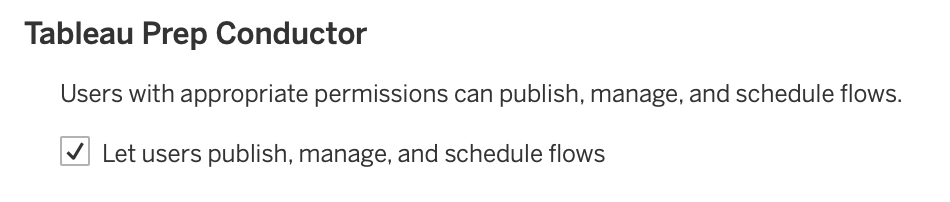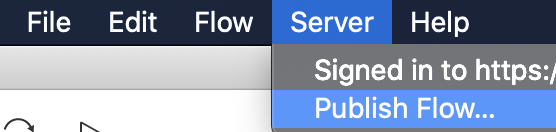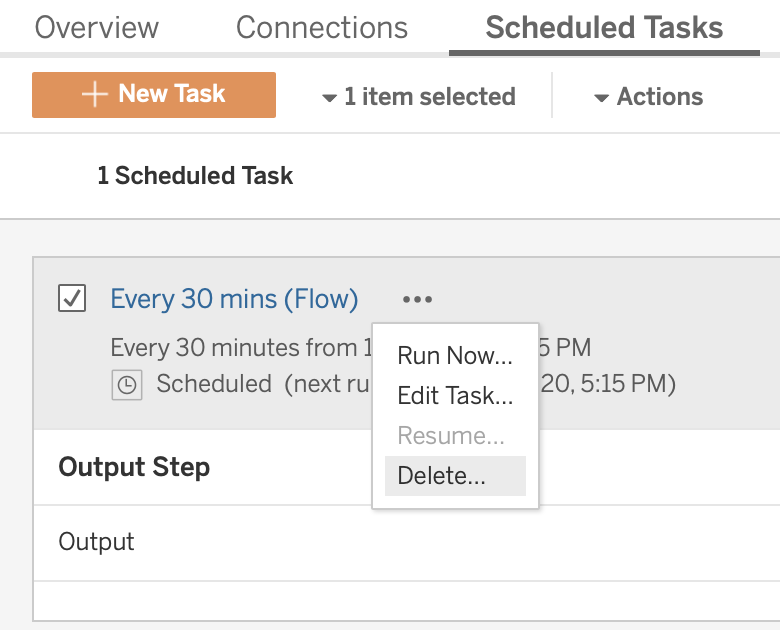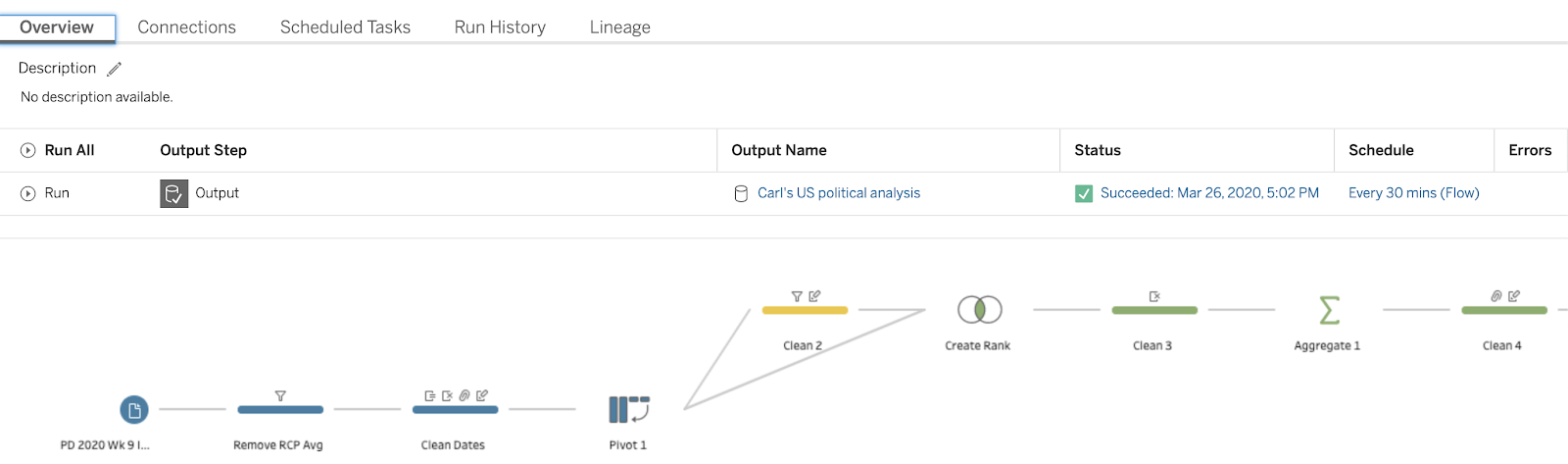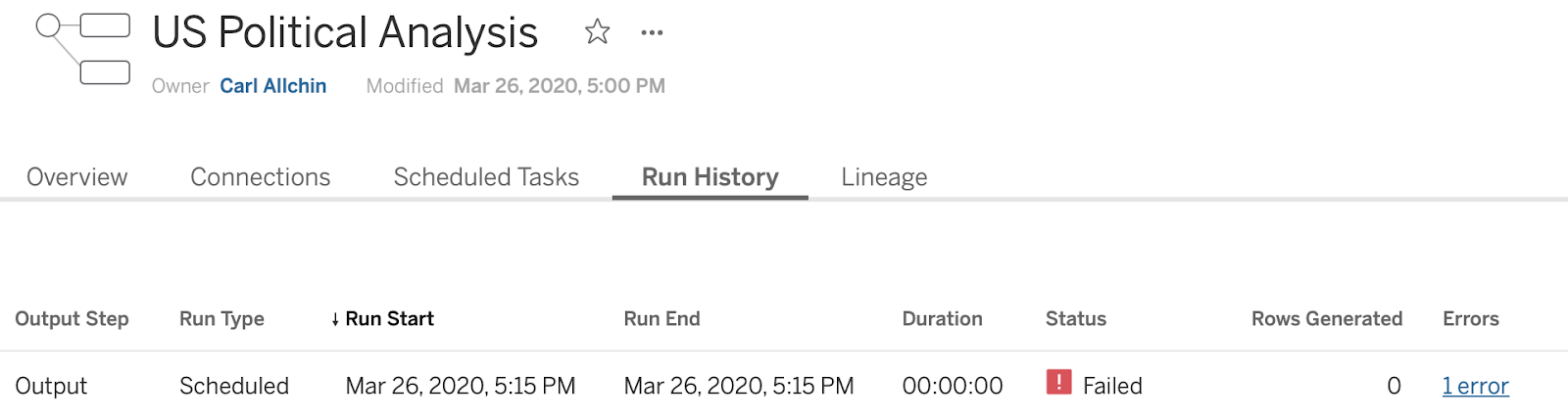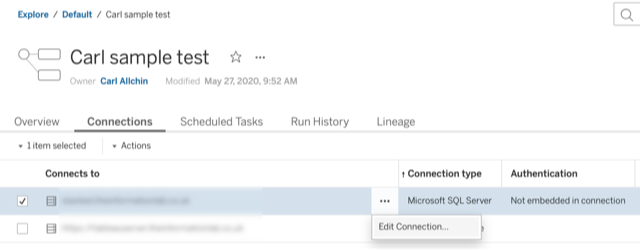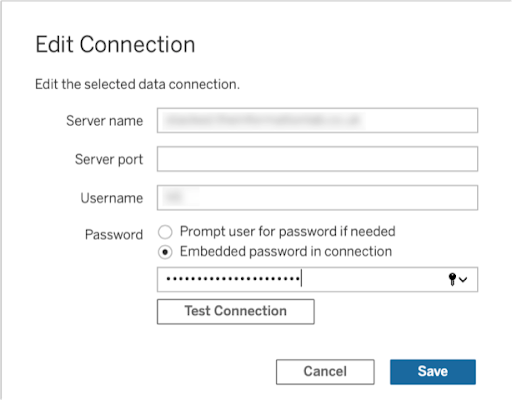How to… get started with Prep Conductor
When Tableau Prep Builder was first released, it meant many people finally had the chance to build data preparation flows to remove the tedious repetitive task of cleaning and merging data sets to enable great data analysis. Once a flow is created, the process is re-run each time a user pressed the 'Run' icon in Prep Builder. For a single flow, this is simple but for those with vast and differing data source, data preparation often involved multiple preparation jobs and not just one. This is where prep Conductor comes into play as Prep flow can be built in Prep Builder but then scheduled on Conductor to run when needed.
This post looks at when you might need to use Conductor, how to get capabilities offered, and finally how to use Conductor.
When to use Prep Conductor?
As mentioned in the introduction to this post, Prep Conductor is primary used to run an uploaded flow on a set schedule. This has many benefits:
The flow doesn't need to be opened each day and run by someone
Much wider visibility of errors if a flow fails
Likely Conductor runs on a computer that has more processing resources than the author's computer
Acts as a central repository for all flows and promotes reuse
The flow is available to be downloaded and maintained by anyone given permission
These benefits help build more robust processes around the data preparation work within your organisation. The time saving benefits of all of these aspect can contribute massively to allow individuals to collate more data, spend more time on the analysis or work more closely with the organisation to develop further and deeper data solutions.
How to get Prep Conductor
Prep Conductor is part of the Tableau Server product whether Server is hosted by your organisation or by Tableau (Tableau Online). At the time of writing Tableau Server is part of the 'Creator' subscription package that also includes Prep. To use Tableau Prep Conductor, you will need to pay for the 'Data Management' add-on, apply the new licence key and restart the server. From there, a Prep Conductor process will be present on any 'node' of the server that has a Backgrounder process running on it. The Backgrounder is the workhorse of the Tableau Server updating data extracts and Prep flows so ensuring there are enough of them for the volume of tasks being done is a key part of Tableau Server administration.
Prep Conductor can be turned off in the server by an admin by going to the 'Settings' menu and in the 'General' tab Prep Conductor can be switched on or off so if the functionality isn't available you may need to check with your server admin if you think it should be.
How to load a flow to Conductor
Here is the process to load a flow onto Tableau Server:
1. Connect to Tableau Server in Prep Builder:
2. Enter the server connection details:
3. Enter your server credentials:
4. Select the Site in the Tableau Server you want to publish the flow to:
5. Once the flow is ready for publishing, go back to the Server menu at the top of the screen to Publish the flow:
6. Pick the project on the server to publish the flow to, name the flow and add any other description that may assist the users of the server.
Once the flow is published to the Tableau Server, the next stage of the process is to set-up the scheduling of the extract. By clicking on schedule, you have the option to set up a schedule for each of the outputs of the flow, or all of them.
The schedules available are controlled by the server administrator. Additional schedules can be added but these are controlled to ensure more work is driven to when less processes and users are driving work on to the server.
Once the schedule is set-up, it can be edited in the Schedule tab of the flow in Conductor.
If the schedule is no longer needed, it can be deleted by clicking on the '...' icon in the Schedule tab.
Once the process runs, the Overview tab shows whether the scheduled flow has run successfully or not. In this instance, it has.
If you have multiple runs to review, then you can check whether the runs have been successful or not.
Conductor makes it very easy to manage the main tasks associated to your flow and demonstrate where there are issues and why.
What else can you gain from using Conductor?
Conductor does not just act as a scheduling tool for the Prep flows on your Tableau Server and recording whether those schedules have been successfully run or not. The Connections tab demonstrates both the Inputs and Outputs of the flow.
The type of file is detailed as well as whether authentication is required to use the Input. The only other tab that is yet to be covered by this post is the Lineage tab which shows where the Output is used within Server. The Lineage shows what relies on the Output in terms of workbooks as well as the sources that feeds this flow.
The Lineage tab helps create an overview of the reliance on the flow as well as where that flow is depended upon. Tying these aspects together can make administration of data sources much easier. If edits need to be made, you can get an overview of what is and isn't going to be affected.
Summary
Prep Conductor is designed to be the data management tool that utilises the power of Prep Builder's data preparation flows and productionalises the output. The time savings Conductor creates can compound the time savings made in the data preparation phase even further. The efficiency for time savings isn't the only benefit. The clarity on inputs, outputs and errors can help manage data complexity.